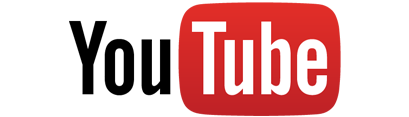How Does DropbackTV Pay You?!?
Step 1: Login to the dashboard.
First and foremost, you need to login to the DropbackTV Dashboard. You can do this by going to http://Dropback.tv/Login, and clicking “Sign in with Google”. Choose the YouTube channel that you have partnered with us and grant access to DropbackTV/Freedom. Once you have done that, you are good to go!
Step 2: Go to the “Profile” tab.
Going to the “Profile” tab on the dashboard is easy. There are, however, two ways to do it. The first is by simply clicking this link. That will take right to the profile page you need to be one. The second way is by looking on the right hand side of the dashboard for the “Profile” tab and clicking it. It is currently located directly under the “Movies” tab on the dashboard.
Step 3: Editing your profile.
Now that your on the “Profile” tab in the dashboard, you need to hit the “Edit Profile” button in the center of the screen. This is located under your YouTube name and custom ID. Once you’ve clicked that, you are good to move on to the next step.
Step 4: Adding your PayPal email.
Once you’re where you need to be to edit your profile, you need to add your PayPal email address so we can send your earnings! The box to add your PayPal email is located at the very top of the right-hand column. Once you have found it, type in your email address, and make sure it is correct. If you put in the wrong PayPal email address or mistype your PayPal email address, your earnings could be sent to someone else!
Step 5: Hit save, and get paid!
Guess what! You are done! Simply click the “Save changes” button at the bottom of the page, and your are good to go! You will be paid the next payment cycle that you have earnings for. See when you are getting paid by checking out this article.